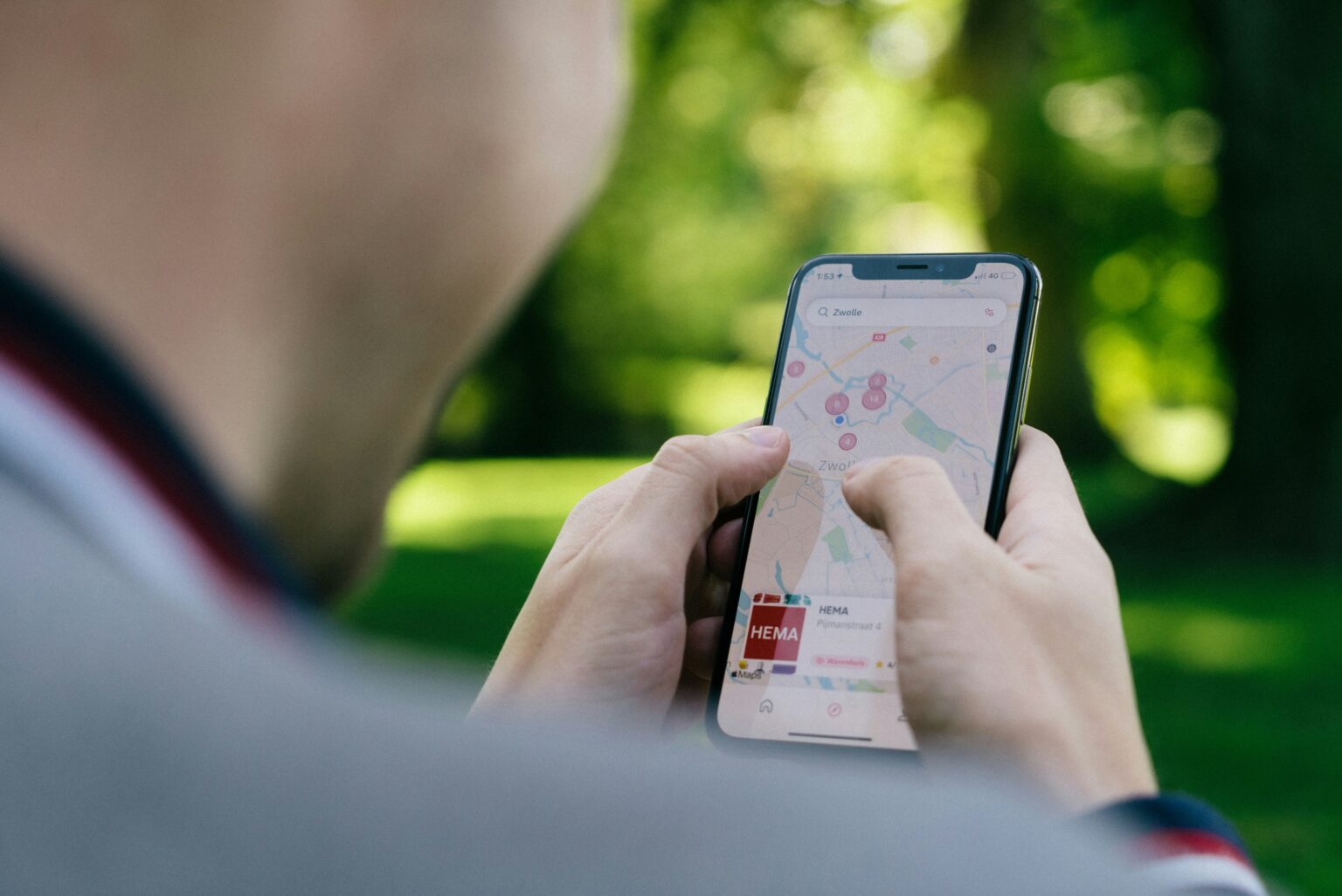Introduction
Resetting your iPhone can feel like a daunting task, especially if you’re not familiar with the process. Whether your device is acting sluggish or you’re preparing to sell it, knowing how to factory reset an iPhone with buttons is essential. This method is particularly useful when you can’t access the touchscreen due to software glitches or other issues.
In this guide, we’ll walk you through everything you need to know about resetting your iPhone using hardware buttons. From understanding when a button reset is necessary to exploring common problems and their solutions, we’ve got all the information you’ll need right here. Ready to give your device a fresh start? Let’s dive in!
Why a Hardware Button Reset is Needed
There are times when your iPhone may become unresponsive or sluggish. This can be frustrating, especially if you rely on it daily for communication and tasks.
A hardware button reset is often the quickest solution. It allows you to bypass software glitches that typically require navigating through settings menus.
Sometimes apps crash, or the operating system freezes unexpectedly. In these situations, a simple reboot might not suffice.
This method forces your iPhone to restart without losing any data. It’s particularly useful when facing issues like an endless loading screen or severe battery drain.
Additionally, a hardware button reset can free up memory and improve overall performance. Regular maintenance ensures that your device runs smoothly over time, making this technique valuable knowledge for every iPhone user seeking efficiency.
Step-by-Step Guide to Resetting Your iPhone Using Hardware Buttons
To reset your iPhone using hardware buttons, first, locate the correct button combination based on your model. For iPhone 8 and later, quickly press and release the Volume Up button followed by the Volume Down button. Then, press and hold the Side button until you see the Apple logo.
If you have an iPhone 7 or 7 Plus, press and hold both the Volume Down button and the Sleep/Wake (Side) button simultaneously until you see that familiar logo.
For older models like iPhone 6s or SE (1st generation), you’ll need to press and hold both the Home and Sleep/Wake buttons at once. Keep holding them until your device restarts with that iconic Apple symbol appearing.
Be patient during this process; it may take a few moments for your phone to respond. Each step is crucial for ensuring a successful reset without losing any important data unintentionally.
Common Issues and Solutions with Hardware Button Reset
Resetting your iPhone using hardware buttons can sometimes lead to unexpected issues. One common problem is that the device may not respond immediately after the button combination. If this happens, ensure you are pressing the right buttons in sequence and holding them for long enough.
Another issue users encounter is a frozen screen during the reset process. If your iPhone appears stuck, try performing a longer press on the side and volume buttons until it restarts. This might take some patience but often resolves the freeze.
Occasionally, users report data loss post-reset. To prevent this, always back up your important information before attempting a hardware reset. Using cloud services or local backups can save you from losing cherished photos or vital contacts.
If your iPhone continues to malfunction after several resets, it may be time to consider professional repair options or speaking with Apple support for further assistance.
Tips for Maintaining Your iPhone’s Performance after Resetting
After resetting your iPhone, maintaining its performance is crucial. Start by regularly updating to the latest iOS version. These updates often include improvements and security patches.
Next, manage your storage wisely. Delete apps you no longer use and clear out old photos or videos that take up space. Utilize cloud services for backup to free up local storage.
Another tip is to limit background app refresh. This keeps unnecessary processes from draining battery life and resources.
Enable low power mode when needed. It can help extend battery life during critical moments without compromising essential functions.
Periodically restart your device. A simple reboot can resolve minor glitches and improve overall responsiveness without needing a full reset again.
Alternative Methods for Resetting Your iPhone
If the hardware button method isn’t for you, there are several alternative ways to reset your iPhone. One popular option is using the Settings app. Navigate to General, then scroll down to Transfer or Reset iPhone. From there, choose Erase All Content and Settings.
Another effective method involves using iTunes or Finder on your computer. Connect your device via USB, open the application, and select your iPhone from the sidebar. Click on Restore iPhone and follow the prompts.
For those who prefer a wireless approach, consider using Apple’s official support app or website. With these tools, you can initiate a factory reset remotely if needed.
Third-party applications offer additional solutions but proceed with caution; always opt for reputable software to protect your data integrity. Each of these methods provides flexibility tailored to different user preferences and needs.
Conclusion
Resetting your iPhone using hardware buttons can be a lifesaver in many situations. Whether you are experiencing software glitches, slow performance, or simply need to prepare your device for a new user, knowing how to factory reset an iPhone with buttons is essential.
Having the right steps at hand ensures that you can tackle any issues efficiently. By following the step-by-step guide provided and understanding common problems and their solutions, you’re better equipped to manage your device’s health. After resetting, maintaining peak performance becomes crucial; implementing simple care tips will keep your iPhone running smoothly.
Should circumstances prevent a hardware button reset, exploring alternative methods gives you more options at your disposal. Armed with this knowledge about resetting an iPhone through various means enhances not just your experience but also empowers you as a tech-savvy user.
Embrace these practices to ensure that your device remains responsive and functional for years ahead. Your iPhone deserves it!